Login with Twitter
To enable Twitter Auth for your project, you need to set up a Twitter OAuth application and add the application credentials to your Supabase Dashboard.
Overview#
Setting up Twitter logins for your application consists of 3 parts:
- Create and configure a Twitter Project and App on the Twitter Developer Dashboard.
- Add your Twitter
API KeyandAPI Secret Keyto your Supabase Project. - Add the login code to your Supabase JS Client App.
Access your Twitter Developer account#
- Go to developer.twitter.com.
- Click on
Sign inat the top right to log in.
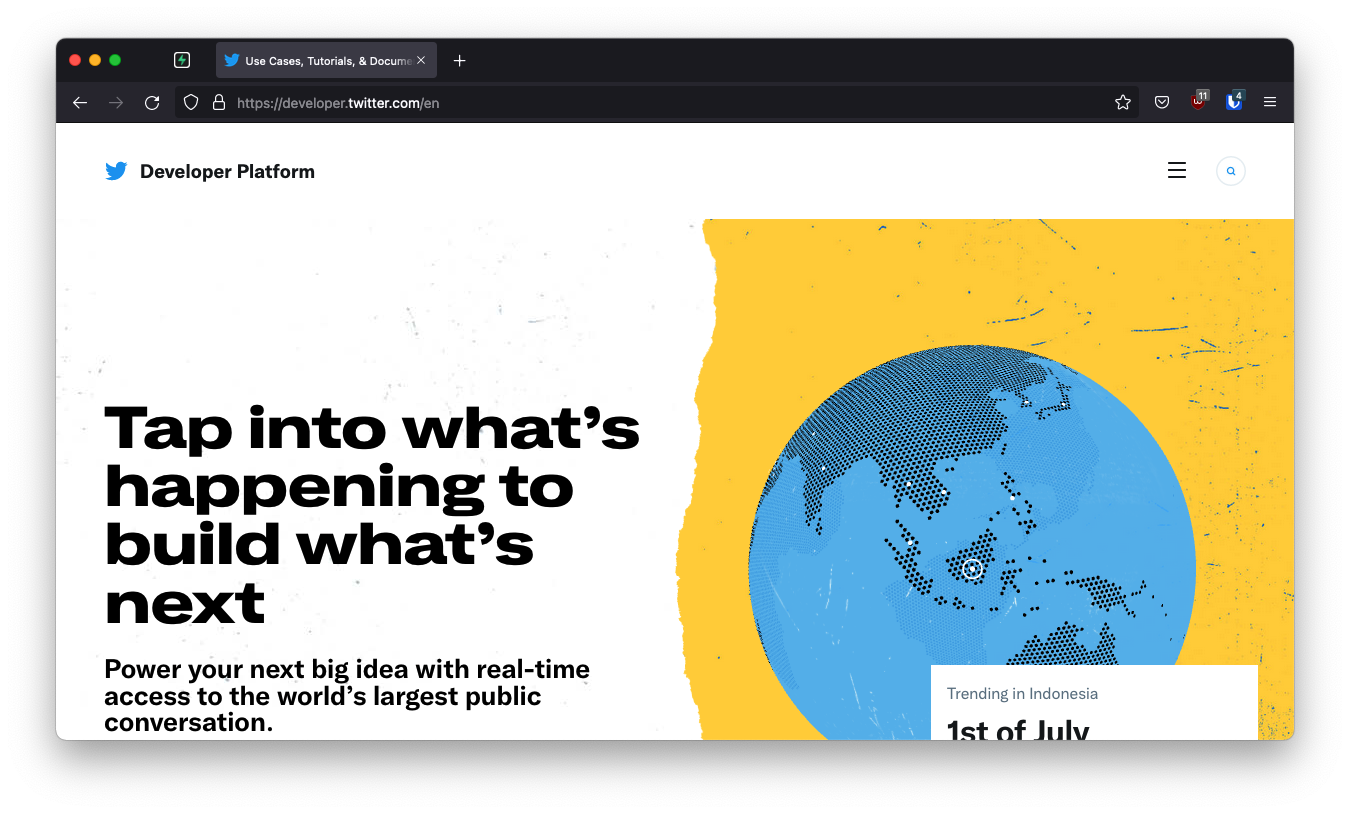
Find your callback URL#
The next step requires a callback URL, which looks like this:
https://<project-ref>.supabase.co/auth/v1/callback
- Go to your Supabase Project Dashboard.
- Click on the
Settingsicon at the bottom of the left sidebar. - Click on
APIin the list. - Under Config / URL you'll find your API URL, you can click
Copyto copy it to the clipboard. - Now just add
/auth/v1/callbackto the end of that to get your fullOAuth Redirect URI.
Create a Twitter OAuth app#
- Click
+ Create Project.- Enter your project name, click
Next. - Select your use case, click
Next. - Enter a description for your project, click
Next. - Enter a name for your app, click
Complete. - Copy and save your
API Key(this is yourclient_id). - Copy and save your
API Secret Key(this is yourclient_secret).
- Enter your project name, click
- At the bottom, under
Next, setup your Appclick the linkenable 3rd party authentication. - Under
App Settings, click on the gear icon next to your app name to go toApp Settings. - At the bottom, next to
Authentication settings, clickEdit. - Turn
Enable 3-legged OAuthON. - Turn
Request email address from usersON. - Enter your
Callback URL. - Enter your
Website URL. - Enter your
Terms of service URL. - Enter your
Privacy policy URL. - Click
Save.
Enter your Twitter credentials into your Supabase Project#
- Go to your Supabase Project Dashboard.
- In the left sidebar, click the
Authenticationicon (near the top). - Click
Settingsfrom the list to go to theAuthentication Settingspage. - Enter the final (hosted) URL of your app under
Site URL(this is important). - Under
External OAuth ProvidersturnTwitter Enabledto ON. - Enter your
API Key(client_id) andAPI Secret Key(client_secret) saved in the previous step. - Click
Save.
Add login code to your client app#
When your user signs in, call signInWithOAuth() with twitter as the provider:
1async function signInWithTwitter() {
2 const { data, error } = await supabase.auth.signInWithOAuth({
3 provider: 'twitter',
4 })
5}
When your user signs out, call signOut() to remove them from the browser session and any objects from localStorage:
1async function signout() {
2 const { error } = await supabase.auth.signOut()
3}