Quickstart: Angular
Intro#
This example provides the steps to build a basic user management app. It includes:
- Supabase Database: a Postgres database for storing your user data.
- Supabase Auth: users can sign in with magic links (no passwords, only email).
- Supabase Storage: users can upload a photo.
- Row Level Security: data is protected so that individuals can only access their own data.
- Instant APIs: APIs will be automatically generated when you create your database tables.
By the end of this guide you'll have an app which allows users to login and update some basic profile details:
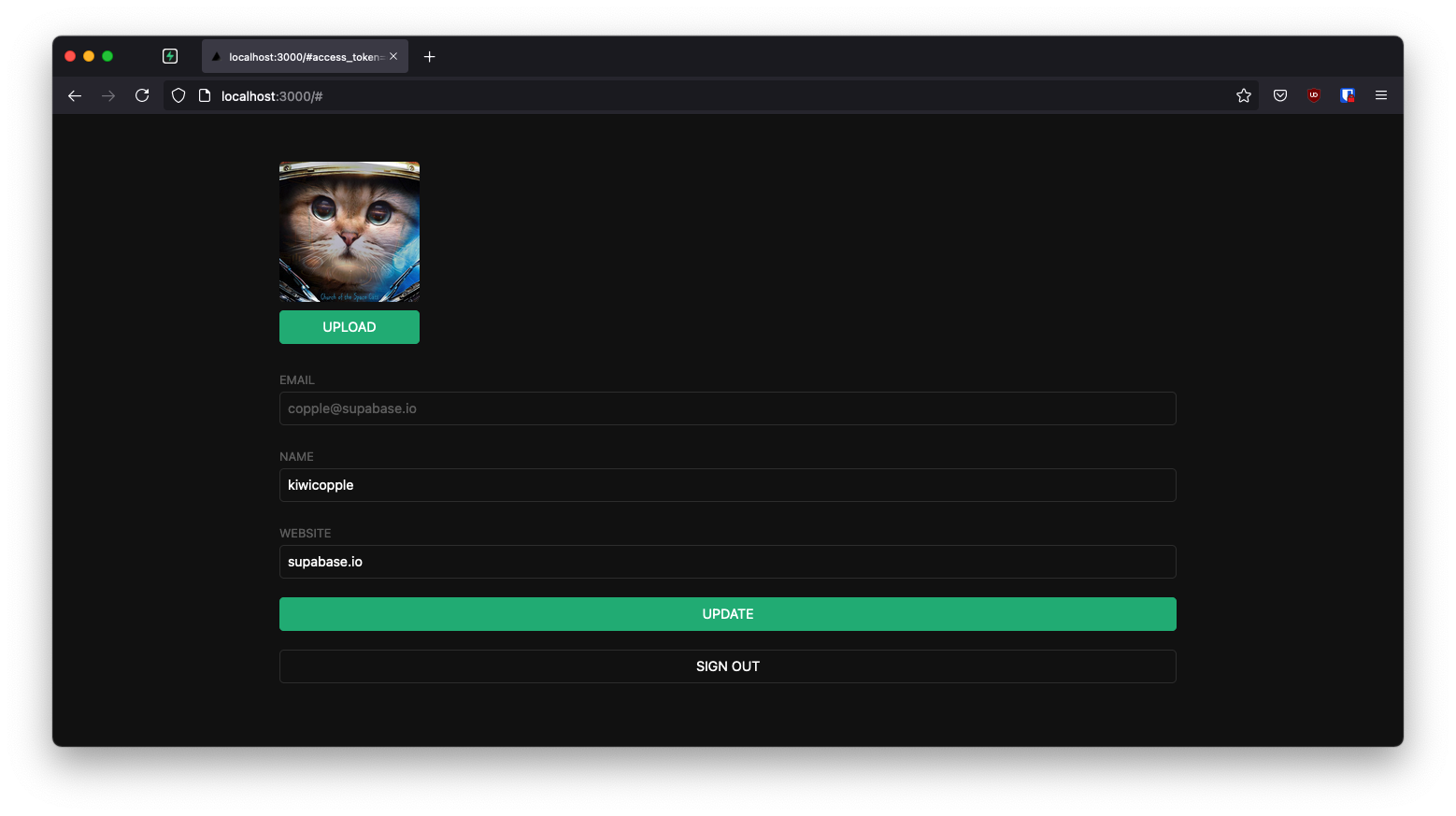
GitHub#
Should you get stuck while working through the guide, refer to this repo.
Project set up#
Before we start building we're going to set up our Database and API. This is as simple as starting a new Project in Supabase and then creating a "schema" inside the database.
Create a project#
- Go to app.supabase.com.
- Click on "New Project".
- Enter your project details.
- Wait for the new database to launch.
Set up the database schema#
Now we are going to set up the database schema. We can use the "User Management Starter" quickstart in the SQL Editor, or you can just copy/paste the SQL from below and run it yourself.
- Go to the SQL Editor page in the Dashboard.
- Click User Management Starter.
- Click Run.
Get the API Keys#
Now that you've created some database tables, you are ready to insert data using the auto-generated API.
We just need to get the URL and anon key from the API settings.
- Go to the Settings page in the Dashboard.
- Click API in the sidebar.
- Find your API
URL,anon, andservice_rolekeys on this page.
Building the App#
Let's start building the Angular app from scratch.
Initialize an Angular app#
We can use the Angular CLI to initialize
an app called supabase-angular:
npx ng new supabase-angular --routing false --style css cd supabase-angular
Then let's install the only additional dependency: supabase-js
npm install @supabase/supabase-js
And finally we want to save the environment variables in the environment.ts file.
All we need are the API URL and the anon key that you copied earlier.
These variables will be exposed on the browser, and that's completely fine since we have Row Level Security enabled on our Database.
environment.ts1export const environment = {
2 production: false,
3 supabaseUrl: 'YOUR_SUPABASE_URL',
4 supabaseKey: 'YOUR_SUPABASE_KEY',
5}
Now that we have the API credentials in place, let's create a SupabaseService with ng g s supabase to initialize the Supabase client and implement functions to communicate with the Supabase API.
src/app/supabase.service.ts1import { Injectable } from '@angular/core'
2import {
3 AuthChangeEvent,
4 AuthSession,
5 createClient,
6 Session,
7 SupabaseClient,
8 User,
9} from '@supabase/supabase-js'
10import { environment } from 'src/environments/environment'
11import { Database } from 'src/schema'
12
13export interface Profile {
14 id?: string
15 username: string
16 website: string
17 avatar_url: string
18}
19
20@Injectable({
21 providedIn: 'root',
22})
23export class SupabaseService {
24 private supabase: SupabaseClient
25 _session: AuthSession | null = null
26
27 constructor() {
28 this.supabase = createClient(environment.supabaseUrl, environment.supabaseKey)
29 }
30
31 get session() {
32 this.supabase.auth.getSession().then(({ data }) => {
33 this._session = data.session
34 })
35 return this._session
36 }
37
38 profile(user: User) {
39 return this.supabase
40 .from('profiles')
41 .select(`username, website, avatar_url`)
42 .eq('id', user.id)
43 .single()
44 }
45
46 authChanges(callback: (event: AuthChangeEvent, session: Session | null) => void) {
47 return this.supabase.auth.onAuthStateChange(callback)
48 }
49
50 signIn(email: string) {
51 return this.supabase.auth.signInWithOtp({ email })
52 }
53
54 signOut() {
55 return this.supabase.auth.signOut()
56 }
57
58 updateProfile(profile: Profile) {
59 const update = {
60 ...profile,
61 updated_at: new Date(),
62 }
63
64 return this.supabase.from('profiles').upsert(update)
65 }
66
67 downLoadImage(path: string) {
68 return this.supabase.storage.from('avatars').download(path)
69 }
70
71 uploadAvatar(filePath: string, file: File) {
72 return this.supabase.storage.from('avatars').upload(filePath, file)
73 }
74}
Optionally, update src/styles.css to style the app.
Set up a Login component#
Let's set up an Angular component to manage logins and sign ups. We'll use Magic Links, so users can sign in with their email without using passwords.
Create an AuthComponent with ng g c auth Angular CLI command.
src/app/auth/auth.component.ts1import { Component, OnInit } from '@angular/core'
2import { FormBuilder } from '@angular/forms'
3import { SupabaseService } from '../supabase.service'
4
5@Component({
6 selector: 'app-auth',
7 templateUrl: './auth.component.html',
8 styleUrls: ['./auth.component.css'],
9})
10export class AuthComponent implements OnInit {
11 loading = false
12
13 signInForm = this.formBuilder.group({
14 email: '',
15 })
16
17 constructor(
18 private readonly supabase: SupabaseService,
19 private readonly formBuilder: FormBuilder
20 ) {}
21
22 ngOnInit(): void {}
23
24 async onSubmit(): Promise<void> {
25 try {
26 this.loading = true
27 const email = this.signInForm.value.email as string
28 const { error } = await this.supabase.signIn(email)
29 if (error) throw error
30 alert('Check your email for the login link!')
31 } catch (error) {
32 if (error instanceof Error) {
33 alert(error.message)
34 }
35 } finally {
36 this.signInForm.reset()
37 this.loading = false
38 }
39 }
40}
src/app/auth/auth.component.html1<div class="row flex-center flex"> 2 <div class="col-6 form-widget" aria-live="polite"> 3 <h1 class="header">Supabase + Angular</h1> 4 <p class="description">Sign in via magic link with your email below</p> 5 <form [formGroup]="signInForm" (ngSubmit)="onSubmit()" class="form-widget"> 6 <div> 7 <label for="email">Email</label> 8 <input 9 id="email" 10 formControlName="email" 11 class="inputField" 12 type="email" 13 placeholder="Your email" 14 /> 15 </div> 16 <div> 17 <button 18 type="submit" 19 class="button block" 20 [disabled]="loading" 21 > 22 {{ loading ? 'Loading' : 'Send magic link' }} 23 </button> 24 </div> 25 </form> 26 </div> 27</div
Account page#
Users also need a way to edit their profile details and manage their accounts after signing in.
Create an AccountComponent with the ng g c account Angular CLI command.
src/app/account/account.component.ts1import { Component, Input, OnInit } from '@angular/core'
2import { FormBuilder } from '@angular/forms'
3import { AuthSession } from '@supabase/supabase-js'
4import { Profile, SupabaseService } from '../supabase.service'
5
6@Component({
7 selector: 'app-account',
8 templateUrl: './account.component.html',
9 styleUrls: ['./account.component.css'],
10})
11export class AccountComponent implements OnInit {
12 loading = false
13 profile!: Profile
14
15 @Input()
16 session!: AuthSession
17
18 updateProfileForm = this.formBuilder.group({
19 username: '',
20 website: '',
21 avatar_url: '',
22 })
23
24 constructor(private readonly supabase: SupabaseService, private formBuilder: FormBuilder) {}
25
26 async ngOnInit(): Promise<void> {
27 await this.getProfile()
28
29 const { username, website, avatar_url } = this.profile
30 this.updateProfileForm.patchValue({
31 username,
32 website,
33 avatar_url,
34 })
35 }
36
37 async getProfile() {
38 try {
39 this.loading = true
40 const { user } = this.session
41 let { data: profile, error, status } = await this.supabase.profile(user)
42
43 if (error && status !== 406) {
44 throw error
45 }
46
47 if (profile) {
48 this.profile = profile
49 }
50 } catch (error) {
51 if (error instanceof Error) {
52 alert(error.message)
53 }
54 } finally {
55 this.loading = false
56 }
57 }
58
59 async updateProfile(): Promise<void> {
60 try {
61 this.loading = true
62 const { user } = this.session
63
64 const username = this.updateProfileForm.value.username as string
65 const website = this.updateProfileForm.value.website as string
66 const avatar_url = this.updateProfileForm.value.avatar_url as string
67
68 const { error } = await this.supabase.updateProfile({
69 id: user.id,
70 username,
71 website,
72 avatar_url,
73 })
74 if (error) throw error
75 } catch (error) {
76 if (error instanceof Error) {
77 alert(error.message)
78 }
79 } finally {
80 this.loading = false
81 }
82 }
83
84 async signOut() {
85 await this.supabase.signOut()
86 }
87}
src/app/account/account.component.html1<form [formGroup]="updateProfileForm" (ngSubmit)="updateProfile()" class="form-widget"> 2 <div> 3 <label for="email">Email</label> 4 <input id="email" type="text" [value]="session.user.email" disabled /> 5 </div> 6 <div> 7 <label for="username">Name</label> 8 <input formControlName="username" id="username" type="text" /> 9 </div> 10 <div> 11 <label for="website">Website</label> 12 <input formControlName="website" id="website" type="url" /> 13 </div> 14 15 <div> 16 <button type="submit" class="button primary block" [disabled]="loading"> 17 {{ loading ? 'Loading ...' : 'Update' }} 18 </button> 19 </div> 20 21 <div> 22 <button class="button block" (click)="signOut()">Sign Out</button> 23 </div> 24</form>
Launch!#
Now that we have all the components in place, let's update AppComponent:
src/app/app.component.ts1import { Component, OnInit } from '@angular/core'
2import { SupabaseService } from './supabase.service'
3
4@Component({
5 selector: 'app-root',
6 templateUrl: './app.component.html',
7 styleUrls: ['./app.component.css'],
8})
9export class AppComponent implements OnInit {
10 title = 'angular-user-management'
11
12 session = this.supabase.session
13
14 constructor(private readonly supabase: SupabaseService) {}
15
16 ngOnInit() {
17 this.supabase.authChanges((_, session) => (this.session = session))
18 }
19}
src/app/app.component.html1<div class="container" style="padding: 50px 0 100px 0"> 2 <app-account *ngIf="session; else auth" [session]="session"></app-account> 3 <ng-template #auth> 4 <app-auth></app-auth> 5 </ng-template> 6</div>
app.module.ts also needs to be modified to include the ReactiveFormsModule from the @angular/forms package.
src/app/app.module.ts1import { NgModule } from '@angular/core'
2import { BrowserModule } from '@angular/platform-browser'
3
4import { AppComponent } from './app.component'
5import { AuthComponent } from './auth/auth.component'
6import { AccountComponent } from './account/account.component'
7import { ReactiveFormsModule } from '@angular/forms'
8import { AvatarComponent } from './avatar/avatar.component'
9
10@NgModule({
11 declarations: [AppComponent, AuthComponent, AccountComponent, AvatarComponent],
12 imports: [BrowserModule, ReactiveFormsModule],
13 providers: [],
14 bootstrap: [AppComponent],
15})
16export class AppModule {}
Once that's done, run this in a terminal window:
npm run start
And then open the browser to localhost:4200 and you should see the completed app.
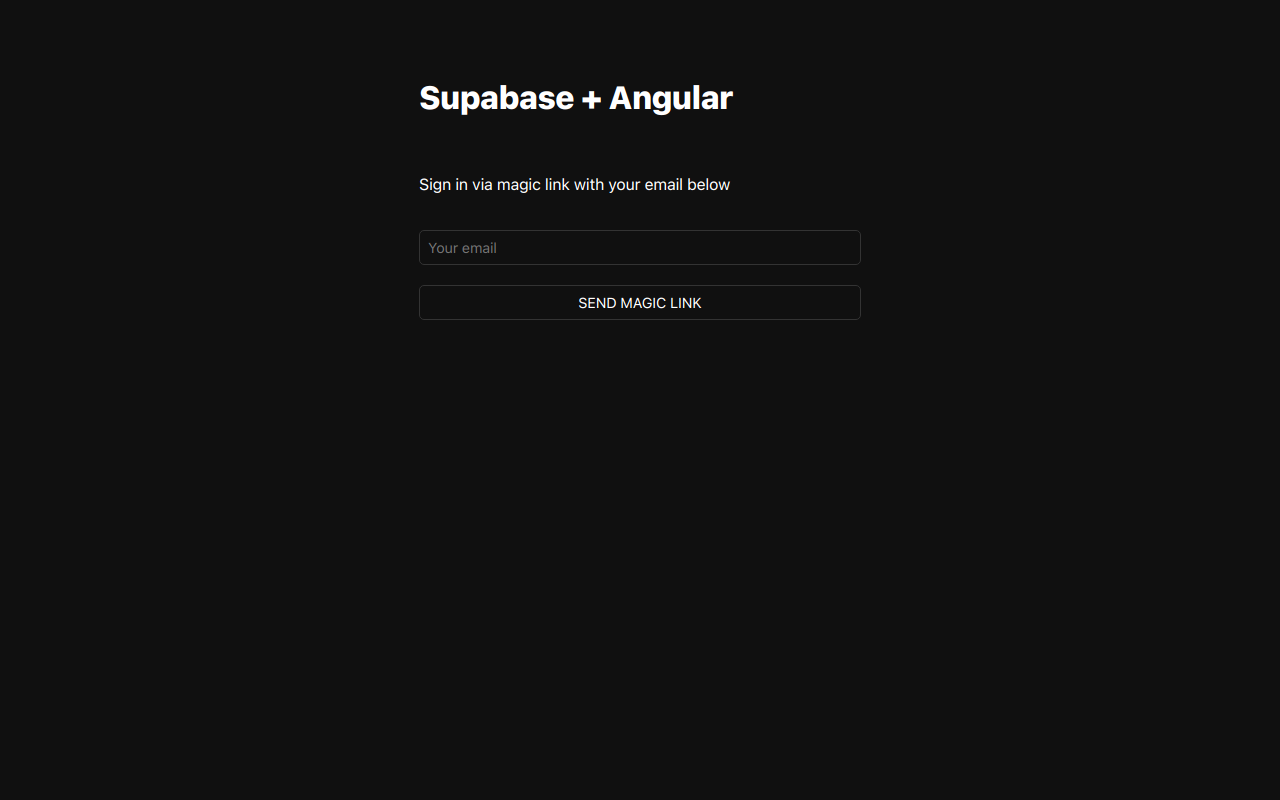
Bonus: Profile photos#
Every Supabase project is configured with Storage for managing large files like photos and videos.
Create an upload widget#
Let's create an avatar for the user so that they can upload a profile photo.
Create an AvatarComponent with ng g c avatar Angular CLI command.
src/app/avatar/avatar.component.ts1import { Component, EventEmitter, Input, OnInit, Output } from '@angular/core'
2import { SafeResourceUrl, DomSanitizer } from '@angular/platform-browser'
3import { SupabaseService } from '../supabase.service'
4
5@Component({
6 selector: 'app-avatar',
7 templateUrl: './avatar.component.html',
8 styleUrls: ['./avatar.component.css'],
9})
10export class AvatarComponent implements OnInit {
11 _avatarUrl: SafeResourceUrl | undefined
12 uploading = false
13
14 @Input()
15 set avatarUrl(url: string | null) {
16 if (url) {
17 this.downloadImage(url)
18 }
19 }
20
21 @Output() upload = new EventEmitter<string>()
22
23 constructor(private readonly supabase: SupabaseService, private readonly dom: DomSanitizer) {}
24
25 ngOnInit(): void {}
26
27 async downloadImage(path: string) {
28 try {
29 const { data } = await this.supabase.downLoadImage(path)
30 if (data instanceof Blob) {
31 this._avatarUrl = this.dom.bypassSecurityTrustResourceUrl(URL.createObjectURL(data))
32 }
33 } catch (error) {
34 if (error instanceof Error) {
35 console.error('Error downloading image: ', error.message)
36 }
37 }
38 }
39
40 async uploadAvatar(event: any) {
41 try {
42 this.uploading = true
43 if (!event.target.files || event.target.files.length === 0) {
44 throw new Error('You must select an image to upload.')
45 }
46
47 const file = event.target.files[0]
48 const fileExt = file.name.split('.').pop()
49 const filePath = `${Math.random()}.${fileExt}`
50
51 await this.supabase.uploadAvatar(filePath, file)
52 this.upload.emit(filePath)
53 } catch (error) {
54 if (error instanceof Error) {
55 alert(error.message)
56 }
57 } finally {
58 this.uploading = false
59 }
60 }
61}
src/app/avatar/avatar.component.html1<div> 2 <img 3 *ngIf="_avatarUrl" 4 [src]="_avatarUrl" 5 alt="Avatar" 6 class="avatar image" 7 style="height: 150px; width: 150px" 8 /> 9</div> 10<div *ngIf="!_avatarUrl" class="avatar no-image" style="height: 150px; width: 150px"></div> 11<div style="width: 150px"> 12 <label class="button primary block" for="single"> 13 {{ uploading ? 'Uploading ...' : 'Upload' }} 14 </label> 15 <input 16 style="visibility: hidden;position: absolute" 17 type="file" 18 id="single" 19 accept="image/*" 20 (change)="uploadAvatar($event)" 21 [disabled]="uploading" 22 /> 23</div>
Add the new widget#
And then we can add the widget on top of the AccountComponent html template:
src/app/account.component.html1<form [formGroup]="updateProfileForm" (ngSubmit)="updateProfile()" class="form-widget">
2 <app-avatar [avatarUrl]="this.avatarUrl" (upload)="updateAvatar($event)"> </app-avatar>
3 <!-- input fields -->
4</form>
And add an updateAvatar function along with an avatarUrl getter to the AccountComponent typescript file:
src/app/account.component.ts1@Component({
2 selector: 'app-account',
3 templateUrl: './account.component.html',
4 styleUrls: ['./account.component.css'],
5})
6export class AccountComponent implements OnInit {
7 // ...
8 get avatarUrl() {
9 return this.updateProfileForm.value.avatar_url as string
10 }
11
12 async updateAvatar(event: string): Promise<void> {
13 this.updateProfileForm.patchValue({
14 avatar_url: event,
15 })
16 await this.updateProfile()
17 }
18 // ...
19}
Next steps#
At this stage you have a fully functional application!
- Got a question? Ask here.
- Sign in: app.supabase.com